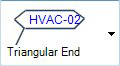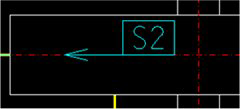HVAC and Cable Tray Components
OpenPlant Orthographics Manager provides a separate annotation option for HVAC and Cable Tray Components. This page lets you define Label and Leader line options.
Accessed by selecting the Annotations > HVAC and Cable Tray Components node in the Settings interface.
Define the properties per the fields described below and Save the changes.
The Close icon closes the Project Settings interface, so make sure your changes are saved. You will be prompted to save them it you haven't already.
The Load Defaults icon in the main Settings interface will return the settings of the options page to their original values.
| Setting | Description |
|---|---|
| Label Enclosure |
There are 6 types of label enclosures for
HVAC/Cable Tray Components. Select one of the following from the drop down
list.
Click on the arrow next to the bitmap image and select an enclosure from the drop down. |
| Orthogonal Style Leader |
There are many orthogonal lines in the piping drawing. So it is useful to use the Non-orthogonal style leader line for distinguishing it from other orthogonal lines, which may be the pipes. The Ortho Style Leader option toggles whether a Orthogonal or Non Orthogonal leader is used. When the Orthogonal Style Leader option is
unchecked, the leader can be displayed similar to shown below:
If you want to display all HVAC annotations in the Horizontal direction, check |
| Only horizontal tag direction | |
| Label |
Properties in this section define the display
properties of the label.
|
| Leader | |
| Arrow Type | Select the arrow type to use for the leader line
from the list of options.
The User Defined option displays the Select User Defined Arrow dialog letting you select an arrow symbol from a cell library. |